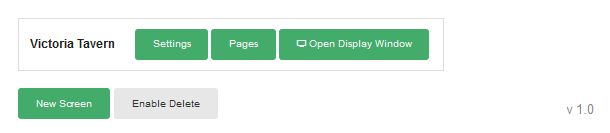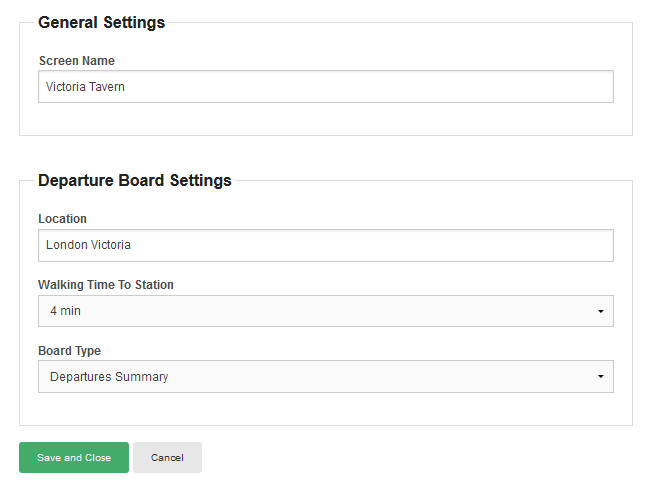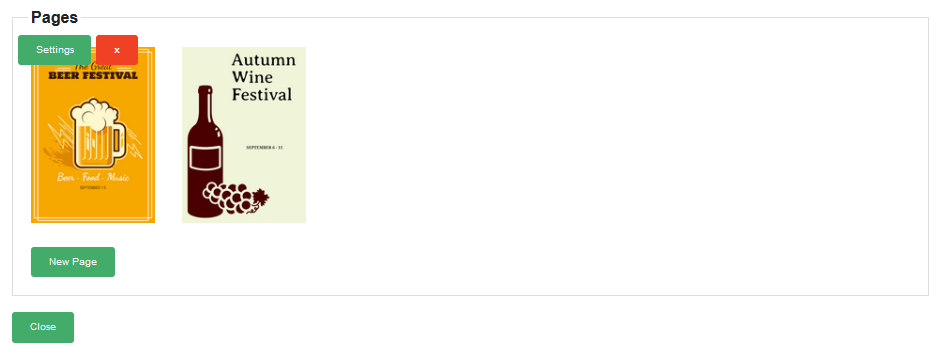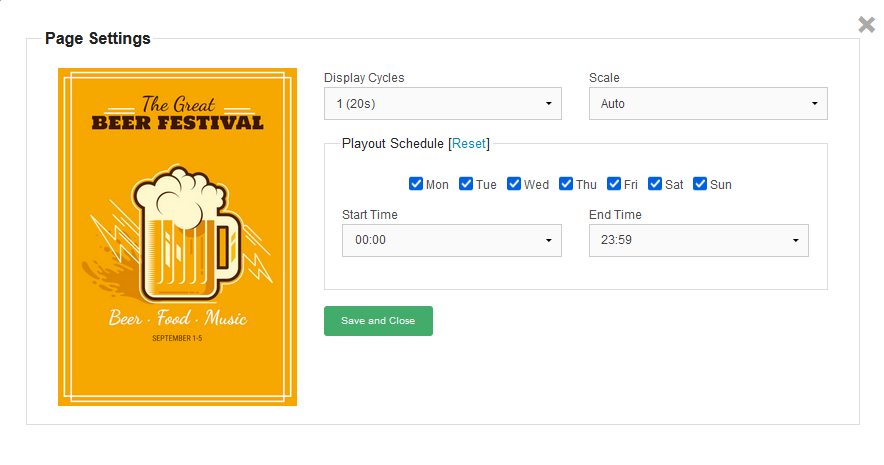User Guide
CMS » Screens
Displays the main CMS control panel from where new screens can be added to your account and existing screens managed:
Using the New Screen function opens the Settings dialog for initial configuration:
CMS » Screens » Settings
Displays the Settings dialog for screen configuration:
For initial configuration a Screen Name will be assigned automatically and may be changed to something more descriptive of the venue / location, especially if managing multiple screens across an estate. When entering the Location select a result from the drop down list once displayed and configure a Walking Time To Station if applicable to avoid trains taking up space on the departure board that could not be made in time. Choose the most appropriate Board Type from "Departures Summary" or "Departures Detailed" depending on the frequency of trains serving the location.
CMS » Screens » Pages
Displays the Pages dialog:
Use the New Page function to select and upload a creative image file. The display layout is optimised for artwork produced in the ISO 216 (A series) aspect ratio, images of any other aspect ratio will be scaled for best fit by default. Hover over an existing page to reveal the Settings function for individual page configuration:
Display Cycles (each cycle is 20 seconds) can be configured between zero (page temporarily disabled) and 20. Scale can be set to "Auto" (default) or "Disabled" if the creative is not of sufficient resolution to be scaled to full container height or width. Playout Schedule can be used to set the days of the week and hours of display during each 24 hour period if required. Settings default to continuous playout through all pages in sequence for 1 cycle each. Pages not currently scheduled to playout are displayed grayed out on the Pages dialog.
CMS » Screens » Open Display Window
Intended to be used in full screen or "Kiosk Mode", a display window is the front of house presentation for a screen and manages the connection should Internet access become temporarily unavailable. Whilst F11 can be used to go full screen in most web browsers this is not necessarily absolutely full screen in some operating systems so the location name on the departure board can be clicked at any time to invoke device native full screen mode if supported.